¶ What is ArtMap?
ArtMap is a plugin that allows players to create custom works of art without the need of a resource pack! Getting started is as easy as crafting an easel and a canvas, placing the easel, and then placing the canvas on the easel. The canvas can then be used to make a single-frame painting or aligned with other canvases to make paintings as big as you’d like! Besides works of art, the plugin can be used to paint custom decorations such as televisions, wallpapers, carpets, and more! When used in combination with the Armor Stand Editor and Invisible Item Frames, even more complex creations can be made. With ArtMap, the possibilities are endless!
¶ Player shop sign, created with ArtMap by TorrGotLost

¶ Bathroom, created with a combination of ArtMap and Armor Stand Edtior

¶ Using ArtMap
To begin using ArtMap, open the interface by running /artmap in-game. This will open up an interface that allows you to see basic directions, recipes for crafting ArtMap items, a list of dyes and tools, and the ArtMap user gallery.
¶ The ArtMap Interface

¶ ArtMap Recipes
ArtMap has three custom recipe items: the easel, canvas, and paintbrush. Each item has a different purpose and can be crafted in a crafting table.
¶ The Easel Recipe

¶ The Canvas Recipe

¶ The Paint Brush Recipe

¶ ArtMap Dyes
Dyes that are used for painting in ArtMap include all vanilla Minecraft dyes but also many other additional items. Most of the dye shades can be darkened or lightened with ArtMap’s coal and feather tools respectively.
¶ ArtMap Dyes Page 1

¶ ArtMap Dyes Page 2
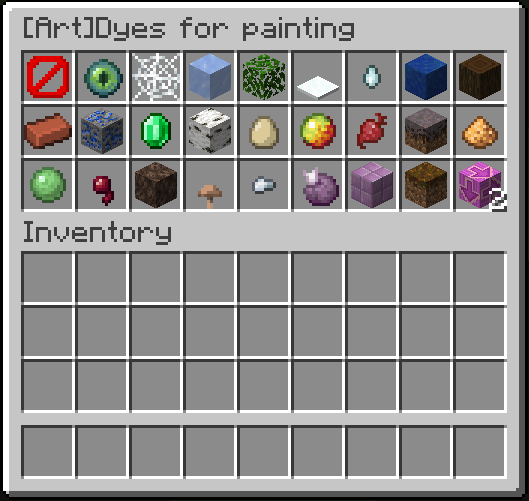
¶ ArtMap Dyes Page 3
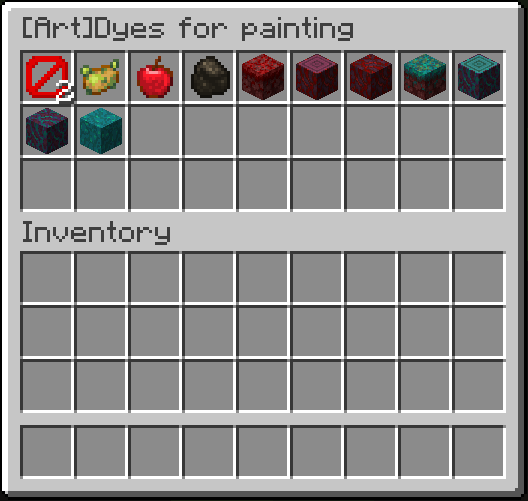
¶ ArtMap Tools
¶ Paint Bucket
The PaintBucket is your fill tool. Hold the bucket in your main hand and place the color you would like to use in your offhand. Left click any spot on your canvas to convert it to the color in your PaintBucket. If you mess up, you can undo what you just painted by right clicking while still holding the PaintBucket. This only works for a color you just placed and not for any previous uses of the PaintBucket.
¶ Paint Bucket Tool
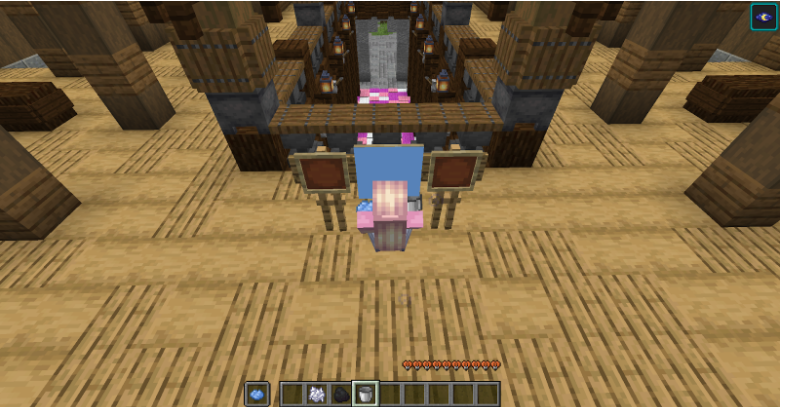
¶ Paint Brush
The paint brush is your save tool. While sitting at the easel, right-click with the paint brush to save a painting. You can also use the /artmap save [name] command.

¶ Coal | Darken
Coal is your darkening tool. Hold it and click any pixel on the canvas to darken the shade of the pixel. Right click and drag your mouse to darken any pixel you cover. Colors can be darkened up to 2 times or not at all depending on the color.
¶ Feather | Lighten
Feather is your lightening tool. Hold it and click any pixel on the canvas to lighten the shade of the pixel. Right click and drag your mouse to lighten any pixel you cover. Colors can be lightened up to 1 times or not at all depending on the color.
¶ Compass | Rotate
The compass is your flip tool. Left click your painting while holding the Compass to flip your canvas vertically. Your canvas will be mirrored. Right click while holding the compass to flip your canvas horizontally. Your canvas will be upside down.
¶ Sponge | Eyedropper
The sponge is your eyedropper tool. Left click the sponge on a color on the canvas to determine which specific dye matches that color. Left clicking with the sponge also picks up the color and allows you to paint with it as you would with any other dye by right clicking the canvas. The sponge can be used together with the bucket to fill areas with the picked up color.
¶ How to Paint
¶ Setup and Use
- Right-click with your easel to set it down.
- Then right-click your canvas on your easel to set it on the easel.
- Right-click on the canvas to enter painting mode.
- Select a dye or tool by putting it in your hand.
- Right-click and drag across the canvas to use it.
¶ Saving and Exiting
After you are finished painting you must save your painting. You can save your painting with a paintbrush or by running /artmap save [name] in-game.
To leave your easel, simply crouch and you will exit painting mode.
¶ Removing an Easel
To remove the easel, crouch and right-click the easel. It will drop your easel and any canvas or painting placed on it. If you have a painting on the easel, you must run /art break in-game in order to break the easel. Please note that any paintings not saved before breaking the easel will be lost.
If you break an easel with an unfinished painting still on it both the easel and the painting will be corrupted. You will not be able to recover the painting! To avoid losing your hard work, make sure to save the painting regularly while you are working on it. After saving the frame, you can put it back on the easel and continue painting.
¶ Copying
To make a copy of a pre-existing painting that you are the artist of, put it in a workbench with an empty map. Paintings can only be copied by their original creator.
¶ Editing
To edit a painting that you are the artist of, put it back on the easel. You can resave the painting under the same name, or save it under a different name. If you save your painting under the same name all copies of the painting will be updated.
¶ Stacking
In order to make tall paintings, stack your easels. First, place several blocks on the ground on top of each other. Place your topmost easel on the top block, the break the block. Place another easel on the block directly under it. Repeat until you have the number of easels you want.
¶ Deleting
To delete a painting, run /artmap delete name in-game. This will delete all copies of your painting. Use with caution!